How to Update Foxwell i75TS TPMS Firmware in VCI?
Purchase Foxwell i75TS One Year Update Service and keeping the software up to date is the best way to make sure the normal running of the device. Foxwell i75TS update includes software update & firmware update. Before performing the TPMS firmware update, you’ll have to update the software firstly.
Step1. Go to “Update” to upgrade all the latest software available.
If it prompts to update the latest TPMS, then continue next step;
If not, no need to continue.
Step2. Go to “VCI Manager >> TPMS Hardware Update >> VCI(Built-in)” to upgrade TPMS.
Note: If you skipped the first step, the i75TS tablet will keep loading or tell “Please download the upgrade file and then try again”. So please follow the steps as above.
It may also help:
How to register & update Foxwell i75TS TPMS platform?
http://blog.foxwellstore.com/how-to-register-update-foxwell-i75ts/
Any questions welcome to contact us.
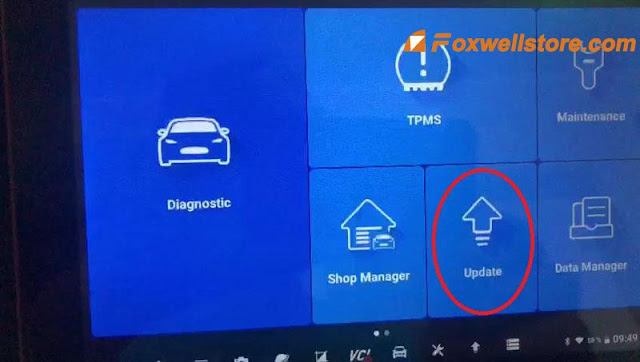
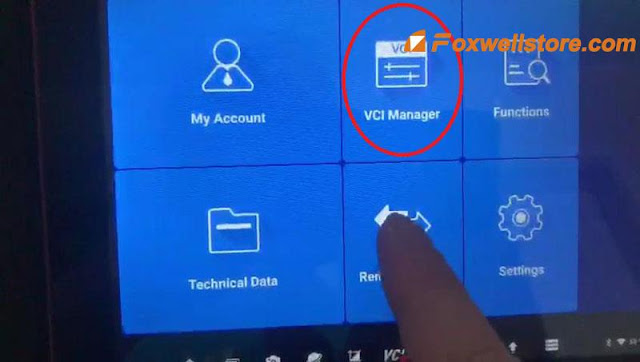
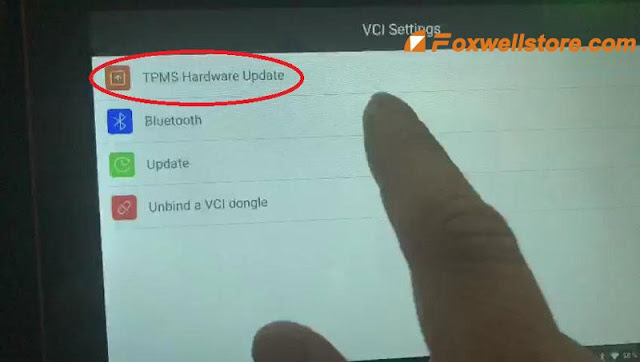
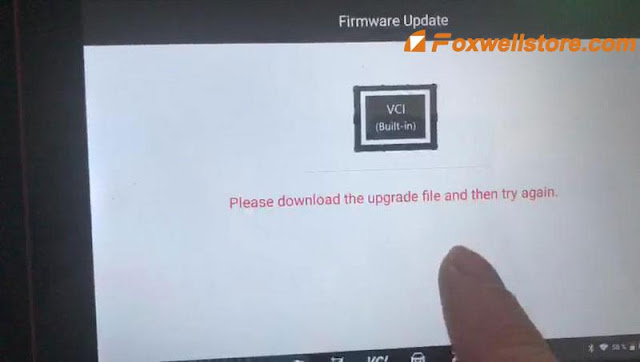
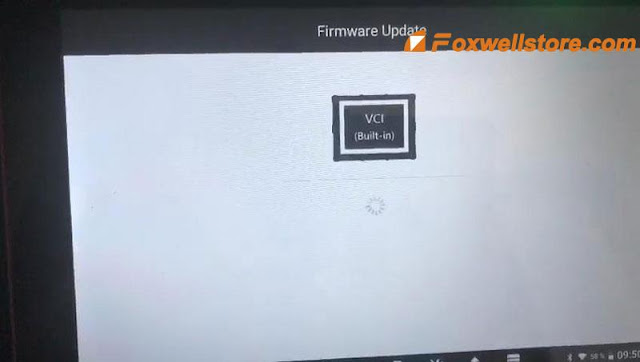


Comments
Post a Comment