How to do BMW Battery Registration via Foxwell NT510 Elite?
This is taking a 2009 BMW 328i to demonstrate how to register a new battery with Foxwell NT510 Elite as an example. NT530 BMW Scanner is a newer device with the same features & similar operations. If you have just replaced the battery recently, the following may help.
BMW Battery Registration Operating Steps
Connect the Foxwell Professional Scanner to OBD.
Turn ignition on, do not start the engine. Go to
BMW >> Confirm car model >> SmartVIN >> Confirm VIN
It is going to take a second to read the data.
Just waiting until 100%...
Service >> Body >> Voltage supply >> Battery >> Register battery replacement >> Register battery exchange
Select number to do functions:
1. Display battery exchange history.
2. Register battery exchange.
3. End service function.
Here select No.2.
Select battery capacity:
1. Same capacity.
2. Higher / lower capacity.
3. Change from normal lead-acid battery to AGM battery
Just select according to your case.
The replaced battery that I have is not the same as the original one. It has a little bit more capacity. So I’ll select No.2 here.
Read the notes, press “Yes”.
It’s asking to enter the date, just type in.
Is the newly installed battery an original BMW part? Mine is not.
Battery exchange is entered in engine electronics(DME or DDE).
Please wait...
The battery exchange was successful.
Yes >> Yes
All are set.
Unplug the connector.
Step on the brake, then stop the car.
Done!
This is using Foxwell NT510 Elite/NT530 for BMW battery registration tutorial.

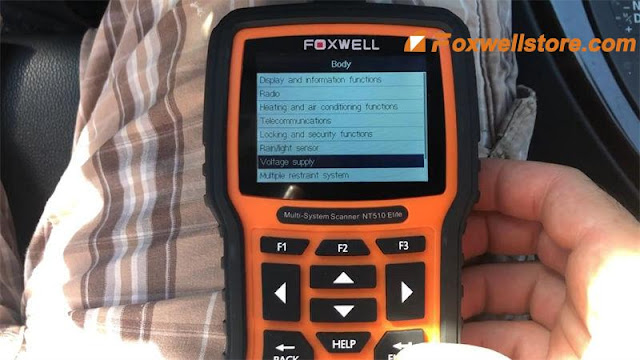

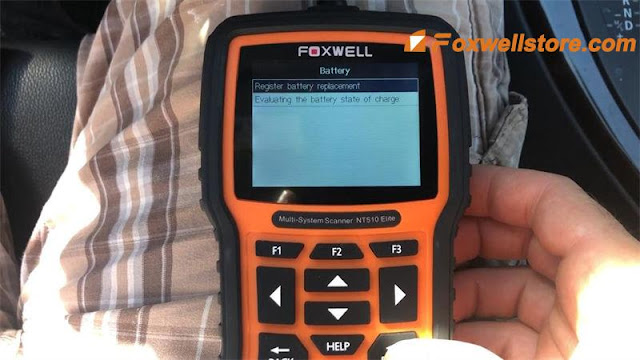
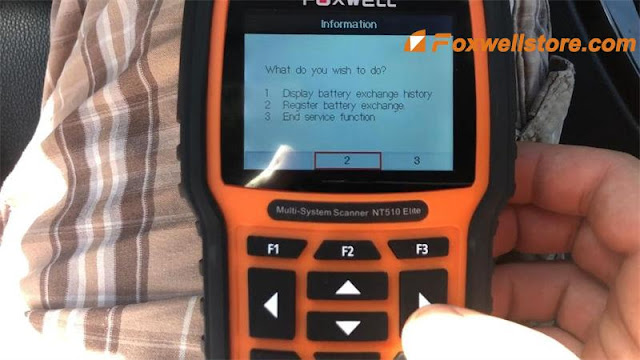
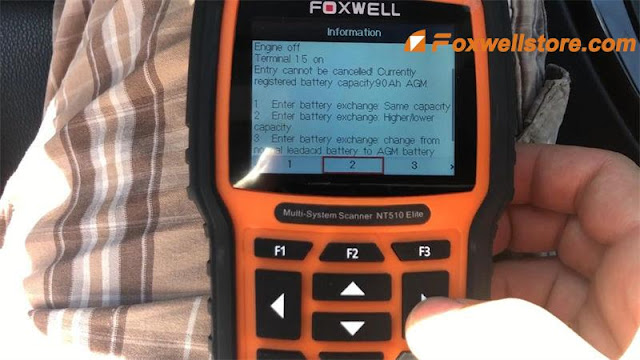

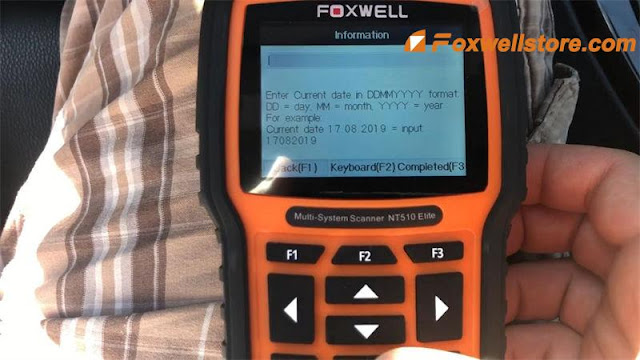
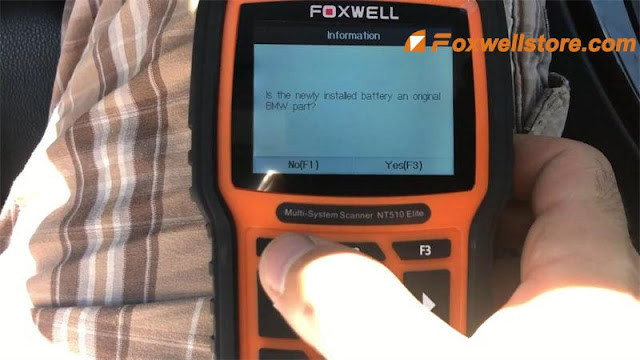
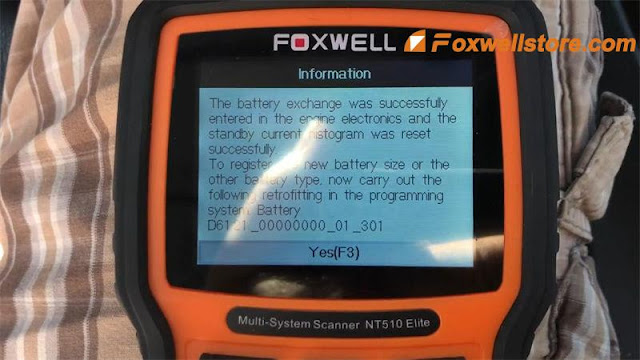



Comments
Post a Comment