How to update Foxwell F1000B OBDII & Battery Tester
Foxwell F1000B is able to be updated to keep you stay current with the latest development of diagnosis.
To update the OBDII&Battery tester, you need the following tools:
● F1000B OBDII&Battery tester
● Update Tool NTWonder
● PC or laptop with USB Ports and Internet explorer
● USB cable
To be able to use the update tool, PC or laptop must meet the following minimum requirements:
● Operation System: Win98/NT, Win ME, Win2000, Win XP, VISTA, and Windows 7.
● CPU: Intel PⅢ or better
● RAM: 64MB or better
● Hard Disk Space: 30MB or better
● Display: 800*600 pixels, 16-byte true color display or better
● Internet Explorer 4.0 or newer
IMPORTANT: Do not disconnect the OBDII&Battery tester from the computer, or power off the computer during the process of updating.
Here are the steps for updating:
1. Download the update tool NT wonder and update files from this link:
https://www.foxwelltech.us/product-detail-701.html, then save the applications and files on a computer disk.
2. Unzip the update tool file. Follow instructions on the computer screen to install the tool and driver.
3. Double click the desktop icon
to launch the application.
4. Click Setting and select the language you want to update.
5. Connect F1000B to a computer with the USB cable provided. Please press and hold the HELP key while connecting the USD cable.
6. When F1000B enters the Update Mode, the application would detect it automatically.
NOTE
After entering update mode successfully, there are two different ways for you to update the device.
● Update online: With an internet connection, the tool NT Wonder automatically detects the software version of the OBDII&Battery tester and reads the latest software version from the server. If any new diagnosis software found, it will automatically upgrade your F1000B. Otherwise, a prompt of a new version not detected displays.
● Update offline: Update files will be automatically stored in your computer hard drive with every successful online update. When picking Update offline, the update tool NT Wonder will detect these local files automatically and display them in a list. Ticking one of them will lead to an update process, which eliminates the need to download any file.
7. Click <Update online> or<Update offline>to start updating according to the software version conditions.
8. A Update Finished Message displays when the update is completed.
http://blog.foxwellstore.com/how-to-update-foxwell-f1000b-obdii-battery-tester/
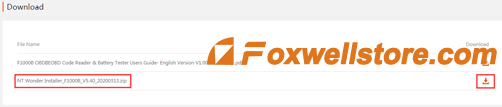






Comments
Post a Comment