How to Register & Update Foxwell NT809 Scan Tool?
This is a guide to show the procedure of Foxwell NT809 Scan Tool registration & upgrade for the first time use.
Please make sure Foxwell NT809 is connected to WIFI before operation.
Setting >> System settings >> Network & Internet >> Wi-Fi
How to register Foxwell NT809?
1. My account >> My account >> Free registration.
2. Fill in user info: user name(enter email to get verification code) & password, select terms, then press “Free registration”.
The account has been created successfully!
Press “OK” to the next step.
It’ll display the serial number automatically to activate.
Just press “Submit”.
The product is activated successfully!
Completed.
How to update Foxwell NT809?
1. Go to “Update”.
2. Select “Update All”.
All available software will upgrade automatically. Only to wait for finished.
The upgrade time depends on Internet speed.
Full operation video:
https://www.youtube.com/watch?v=eksWXUnkkfk&t=1s
Foxwell NT809 diagnostic scanner is on sale for $389 until 31st, Oct.
Buy it now to get the discount.
https://www.foxwellstore.com/wholesale/foxwell-nt809-automotive-diagstic-system.html
You may also like:
Foxwell NT809 Review: Unboxing & Functions Quick Look
http://blog.foxwellstore.com/foxwell-nt809-review/
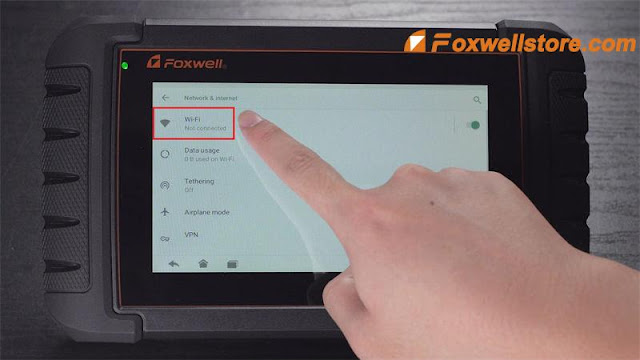
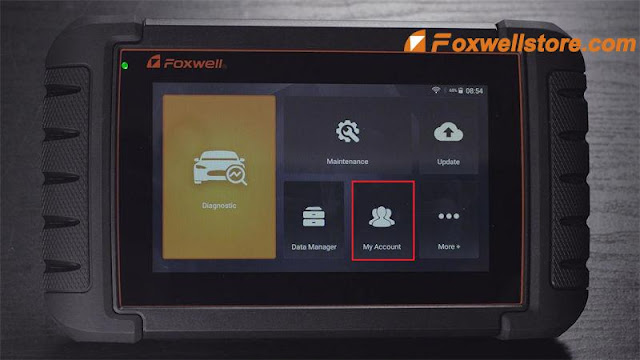


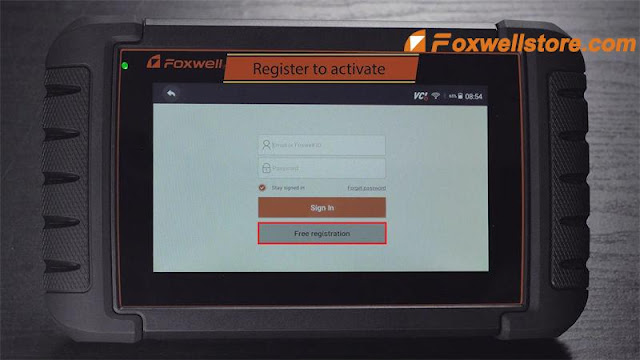
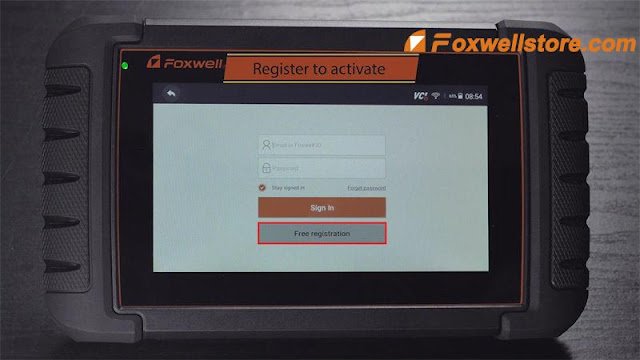
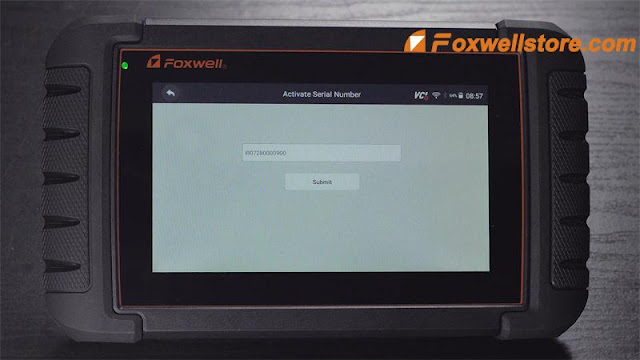
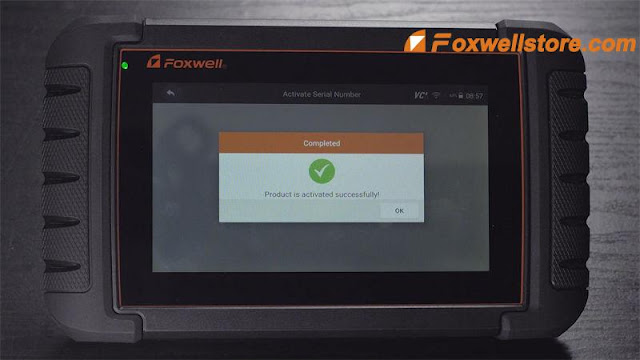


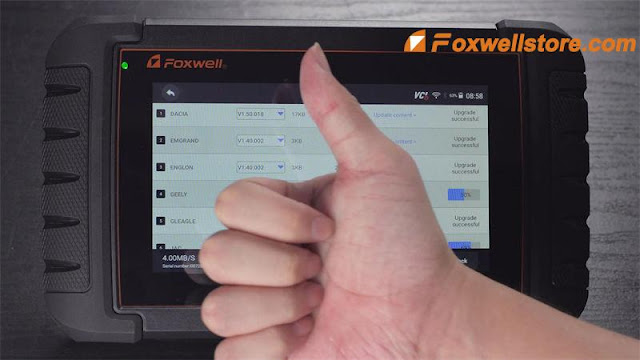


Comments
Post a Comment